Are you trying to find a button that will allow you to see your public profile when clicked on LinkedIn?
If yes, you may ask how to view your LinkedIn profile as Public. The steps of accessing your public profile on the LinkedIn website are super easy.
Although there is no direct way or button on LinkedIn that will allow users to visit their public profile, you can see the public profile link and directly visit your profile.
In this guide, you’ll see the steps of finding your public profile link from your LinkedIn account, and after getting the link, you can copy it and paste it into another browser to see the result.
Briefly Guide:
Visit the following link to see your public profile on LinkedIn. However, to get the result of the LINK, you must have to log into your account on the browser you’ll use to open the mentioned link.
The shared link will work as your public profile loader on LinkedIn and allow you to see most of your added content from your LinkedIn account.
What Is A Linkedin Public Profile?
As the name implies, A LinkedIn public profile is such a profile type that is visible to everyone, and even a non-registered LinkedIn user can also view such a profile from multiple devices.
Users with a public profile mode are always open to the world. Search engines like Google can also index such profiles to rank them in front of the Google search users.
If you set your
How To View Linkedin Profile As Public?
As mentioned in the above section, you have to find your profile link first and then visit the link from another browser to see the public profile.
To find the URL:
- Log into your LinkedIn account.
- Go to your profile page by clicking on your profile photo > View Profile. Once you’re on your profile page, simply click on the (Contact Info).
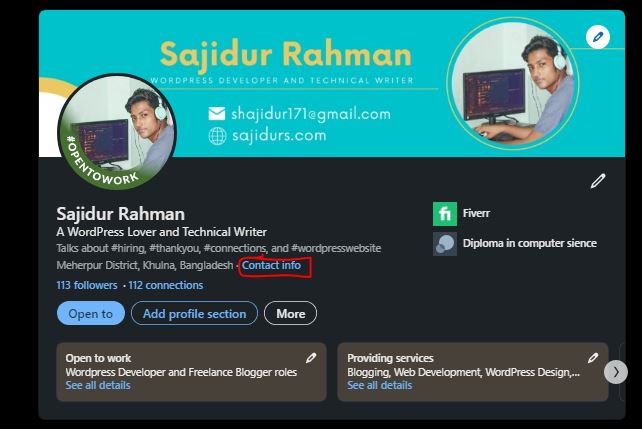
- After clicking on “Contact Info”, a new window will appear there where you can see all your contact information.
You just look at the link under the “Your Profile” tab. Copy the URL and paste it into another browser. The link will show you the public profile view.
Note: If you don’t like the structure of the URL made by LinkedIn, you’re always open to changing the URL based on your own style or structure.
Here’s how to change your public profile URL on LinkedIn.
- From the profile page, click on “Edit public profile & URL”.
- The action will take you into a new tab where you can control some settings that you need to manage your account
- Click on the Pencil icon to open a field that will allow you to change your URL. type the name of the URL box. Remember, the name of the URL should be unique, otherwise, LinkedIn will not accept your request.
Once you complete typing the name of the URL, hit the save button.
Can Someone See If You Google Their Linkedin?
In general, All the LinkedIn profiles are visible to Google’s eyes and when a user with a public profile mode opens an account on LinkedIn, Google starts indexing the profile page and shows it based on certain search terms.
For example, if a user creates an account with a public profile mode, and the name of the account is something unique, you can find that profile on Google search by using the unique name.
However, to get a better result from Google Search, you’ll need to mention “LinkedIn” after typing the name of the profile.
If a profile owner makes his profile private, it will block Google to index that page. So users with private profiles will not be visible to Google search, while all the public profiles can be found on Google search.
Also Read:
How Can I See What My Profile Looks Like To Others On Linkedin?
The best way to see what my profile looks like to others on LinkedIn is by viewing your profile from another account. You can ask one of your friends and search your profile using their phone on LinkedIn and see it.
Another way to see what my profile looks like to others on LinkedIn is by copying your public profile link and seeing the result from another web browser.
If you don’t like the shared methods to see what your profile looks like to others, you can simply click on this link, and see your public profile controlling page on LinkedIn.
How Do I View A Public Profile On Linkedin Without Logging In?
You have to know the public profile link first to view any public profile on LinkedIn without logging in. This is a required thing that you have to manage at any cost.
After knowing the URL or getting it from any social media, simply copy the link and open any of your browsers to open the link.
Where Is The View Profile As Button On Linkedin?
Recently LinkedIn has changed some settings on the user profile page. In the previous version of LinkedIn, there was a direct button where you could click on their public profile and be able to see.
However, there is no direct button on LinkedIn that can be used to view a public profile. Now you have to find the public profile link and open it from another browser to see the public mode profile view.
Should My Linkedin Profile Be Public?
It’s a dynamic question. The entire thing will depend on your personal preference. However, the best way is to keep your LinkedIn profile private unless you complete your profile full of information.
We’re saying this because if a job recruiter sees your profile with less information, the chance is the recruiter will not message you and hire you for a project because your current profile doesn’t include enough data.
Why Can’t I View Linkedin Profiles?
To solve the issue, make sure you’re visiting an available LinkedIn account, and also make sure your internet connection is good while visiting the link. Sometimes this problem can be caused by the LinkedIn server, so try to load the page later.
My Final Opinion: Listen, You’re just curious to see what your public profile looks like to others on LinkedIn, right?
For this simple case, you can ask any of your friends to use their phone and search your account name on the LinkedIn app and see your public profile view from there.
Or, Go to your LinkedIn profile and find out the link to open it on another browser to see the public profile view.
Or, if you don’t have enough time to follow the mentioned ways, directly click on the following link and briefly view your public profile within a few moments.