If you’re using LinkedIn from the Google Chrome browser and facing some issues, you may ask the same question, why is LinkedIn not working on Chrome?
People who use Google Chrome as their first browser to use Linkedin can enjoy browsing the website quickly and smoothly. However, if they encounter issues, what they should do?
In this article, I’m going to show you some reasons behind the issue of why is LinkedIn not properly working on the Google Chrome browser and some solutions to fix it quickly.
Why Is Linkedin Not Working On Chrome?
There might be countless reasons behind the issue. However, some of the most common reasons include the LinkedIn server being down, and internet issues.
In addition to these, you can also check your net speed to ensure whether you have a good internet speed or not.
Since LinkedIn is a multi-functional website containing countless features and functions for users, it takes a few moments to load the website properly.
Here are also some additional reasons and solutions to fix the issue of LinkedIn not loading on the Chrome browser.
LinkedIn Server Issue
If you’re attempting to access LinkedIn and can’t seem to get through on Google Chrome, you’re not alone.
The website has been down for some users since early morning, with the company saying it’s “working hard to get things back to normal as soon as possible.”
If that happens with you, you have to wait until the server gets back online. Or you can also try accessing your LinkedIn account from the mobile app.
Internet Issues:
If your internet connection is too slow or unreliable, you can assume that the issue is directly coming from your unreliable connection.
You can check the speed by visiting some internet speed measurement websites such as Fast.com or speedtest.net.
These websites will help you to check your current internet speed. After getting the result, if you notice that the result is not satisfactory, contact your IPS to enhance the speed.
After ensuring the speed, open your Google Chrome browser and check whether LinkedIn is now properly opening or not.
Are You Using The Outdated Version of Google Chrome?
Another reason might be why is LinkedIn not working on Chrome is your using the outdated version of the Chrome browser.
In that case, check the version number by visiting the Chrome setting page. If you notice that Chrome is suggesting you update the browser, simply update it and try visiting LinkedIn again.
The Issue with Chrome Extensions
If you’re using too many additional extensions with your Chrome browser, an extension can stop you from visiting the LinkedIn website for so many reasons.
The first reason is that LinkedIn is a site that is known to track users and their data.
The second reason is that LinkedIn is also known to be a site that is difficult to navigate without an account.
If you’re using a privacy protection Chrome extension, that extension can stop you from visiting websites like LinkedIn.
So, remove such third-party extensions and try visiting LinkedIn.com again to check its current status.
Also Read:
Your Browser’s Cache And Cookies
Clearing your Chrome browsers’ cache and cookies can bring an instant solution to fix the issue of why is LinkedIn not working on Chrome.
There could be a number of reasons why the cache is not allowing you to visit LinkedIn. It could be that a particular page is no longer available, or that the cache is not updated with the latest version of LinkedIn.
It is also possible that the current version of Google Chrome is not configured to access the website through the cache.
Simply clear the browsing caches and close the browser. Restart your computer and check LinkedIn.com after opening the Google Chrome browser again.
Use a VPN
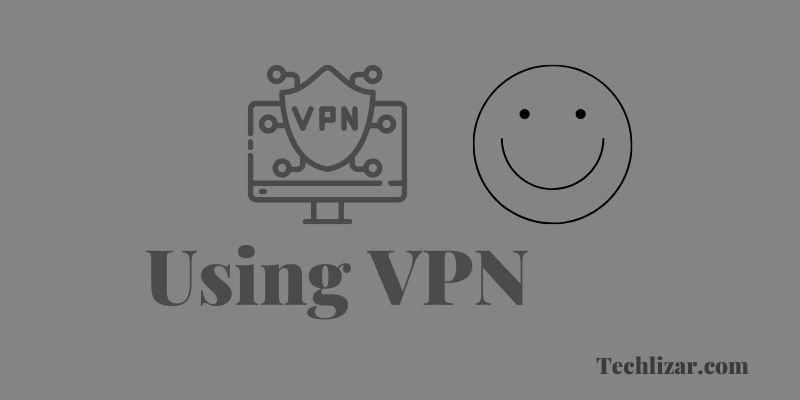
Using a virtual private network service can help you to hide your privacy/online identity. However, did you know that using a VPN service can also solve this issue?
Yes, you can use a VPN to change your location. If your SIM or WiFi service provider is blocked from using LinkedIn on their network, VPN can be a permanent solution.
I will suggest you use an extension-based VPN like CyberGhost VPN. since you’re using Chrome, you can simply find the extension on the web store and install it to use it.
The Final Message: There can be a few reasons why LinkedIn is not working on Chrome.
One reason could be that there is a problem with the Chrome browser itself. Another possibility is that there is a problem with the LinkedIn website.
Finally, it is also conceivable that there is a difficulty with the path that LinkedIn is incorporated with Google Chrome.
If you are having issues with LinkedIn on Chrome, it is recommended that you try a different browser, clear your cookies and cache, or use a VPN.