Are you using Telegram and encountering issues while downloading something in the background?
This post can help you to solve the issue as I’m going to offer an article on Why Telegram Is Not Downloading In Background.
So stay connected!
Why Telegram Is Not Downloading In Background?
Telegram is a great messaging app with a focus on speed and security, but it’s not without its faults.
One of the most irritating is that it doesn’t support true background downloading on Android, meaning people will face issues when they try to download something in the background.
This is a real shame, as Telegram is otherwise a great option for downloading files on Android.
The app is lightweight and has a good interface, plus it’s free and easy to use. People love almost everything about Telegram except the background downloading issue.
In the eyes of most users, the lack of the Telegram background downloading issue is a real pain, and it’s something that needs to be fixed as soon as possible.
According to my research, I have found some possible and working ways that you can use to try and download files in the background with Telegram, but none of them are ideal.
The best option is to use a third-party download manager, but even then you’ll need to keep the app open to make sure the downloads are complete.
If you’re looking for some easy ways to fix the Telegram background issue right now, follow the list of the solutions below.
Solution – 01: Turn Off The Mobile Battery Saving Mode
If you use the Telegram and your battery saving mode is on, you can encounter a background downloading issue on the Telegram app.
This is because when you turn on the battery-saving mode, your phone system will disable every app that is currently running in the background.
Ultimately, if you want to download media at this moment, your download will be interrupted without letting you know from the app or your phone system.
To turn off the battery saving mode on your android phone, simply go to the setting page and find out the battery setting and turn off the mode and check the download status.
Solution – 02: Use a Download Manager
Another good and easy solution to solve the Telegram background issue is by using a download manager.
The process is easier than your think because all you need to do is simply go to the Telegram app and search for GetPublicLinkBot.
Simply add this to your account, and go to the account or group where the file is available to download.
Select the file and forward it to the group. As soon as you forward the file, you’ll get a message from the bot. It will instantly help you to generate a download link for the selected file.
Click on the downloadable link. Once you click on it, the Telegram app will redirect you to a browser to download the file.
As soon as the file starts downloading, you can close the Telegram app and will notice that the download is still running, and no need to worry about the background download issue.
Solution – 03: Use Other Options
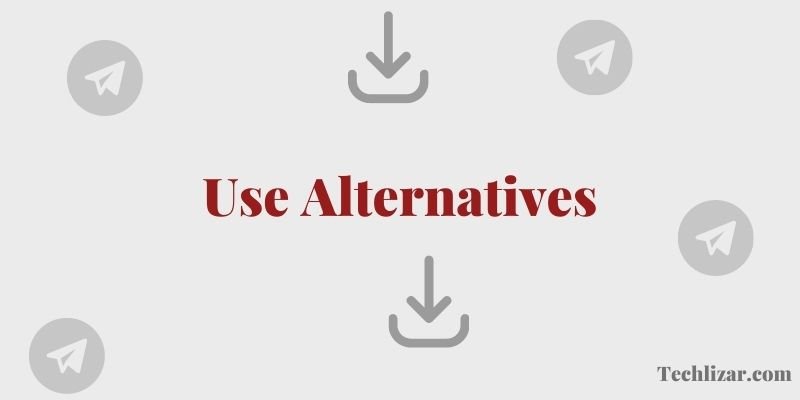
If you’re not satisfied with the Telegram app and looking for an alternative to download files smoothly, you can use some alternatives like Facebook messenger or Skype.
Solution – 04: Turn On The Media Downloading Option
If you would like to save all the media that you’ll get from your Telegram account, you can turn on an option to download the files automatically.
To do that, you can simply go to the app and find out the setting page, then tap on Data and Storage. Under Storage Settings, turn on the option for Keep Media in External Storage.
Now, when you receive a photo or video, it will automatically be downloaded and saved to your device’s external storage. This means you’ll always have access to it, even if you close the Telegram app.
If you’re worried about filling up your storage, you can set Telegram to only download media when you’re connected to Wi-Fi. To do this, go to Settings > Data and Storage > When Using Mobile Data. Then, turn off the option for Allow Automatic Downloads.
With these changes, you should find that the Telegram background downloads media much more reliably. So you’ll never skip a necessary photo or video too.
Why Is Telegram Download Paused?
If you’ve ever tried to download a large file from the Telegram on your mobile device, you know how frustrating it can be when the download process is interrupted due to a poor internet connection.
When this happens, it’s usually because your carrier’s network is congested or the connection is too weak to support a large file transfer.
However, there’s another reason why your download might be paused: your Telegram app isn’t configured to download files over a cellular connection.
Here’s why this happens and how you can fix the Telegram download paused issue.
When you download a file on Telegram, the app uses a protocol called MTProto to encrypt the transfer.
This protocol is designed to work efficiently over slow and unreliable internet connections, which is why it’s often used in countries with poor internet infrastructure.
However, the MTProto protocol doesn’t work well on fast and reliable connections like those found in the United States.
As a result, Telegram defaults to pausing downloads when it detects that you’re on a cellular connection. This is to prevent the app from using up all of your data allowances and incurring expensive overage charges.
If you want to be able to download files on Telegram while you’re on a cellular connection, you’ll need to change a few settings in the app.
First, open the Telegram settings menu and tap on “Data and Storage.” Next, scroll down to the “Storage Usage” section and tap on “When downloading files over cellular.”
From here, you can choose to either always allow downloads or only allow them when you’re connected to Wi-Fi.
Keep in mind that if you choose to always allow downloads, you could quickly use up your data allowance if you’re not careful.
So, if you plan on downloading a lot of files, it’s probably best to stick with the Wi-Fi-only setting.
Downloading files on Telegram can be a frustrating experience if you’re not on a Wi-Fi connection.
However, by changing a few settings in the app, you can make sure that your downloads are never interrupted again.
Conclusion
It’s a shame that Telegram doesn’t support background downloads, as it’s a great app in many other ways. Hopefully, this is something that will be solved soon by the Telegram team.
However, you can follow today’s guide to fixing the same issue instead of using any alternative apps to download files.
Hopefully, the question of Why Telegram Is Not Downloading In Background has been answered from this article and you’re now clear on this query!