Phone ringtones are something that we notice when someone calls our phone. The ringtone should be interesting and enjoyable.
However, suppose you’re watching a video on youtube and thinking of making the background sound as a ringtone on your phone, is it possible to make the music your phones’ ringtone?
This is where the question comes in, how to make a Youtube video your ringtone? Believe it or not, there are endless methods you can follow to make the video your phones’ ringtone.
In this guide, you’re going to see multiple methods of making a youtube video of your phone ringtone. Let’s get started.
How To Make A Youtube Video Your Ringtone?
The principle of making a Youtube video your ringtone is converting the video file into an audio file and downloading the audio file to set it as a ringtone on your phone.
You can use your computer or directly the mobile phone to do the job. In the first section of our guide, you’ll see how to make a youtube video of your ringtone from a mobile phone, and the last section will educate you on how to do that same thing using a computer.
How do I make a youtube video on my ringtone Android?
- Open the Youtube app or go to a browser to access Youtube.
- Find the video you would like to make a ringtone, and play it.
- Copy the link to the video you’re currently watching.
- You can copy the link by clicking on the sharing button.
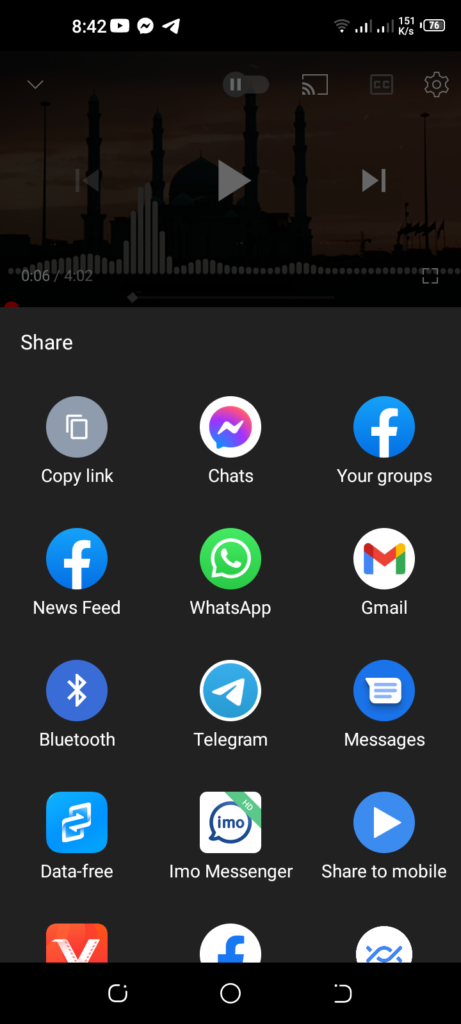
- Once you copy the link, open a browser and visit the link yt1s.com/youtube-to-mp3
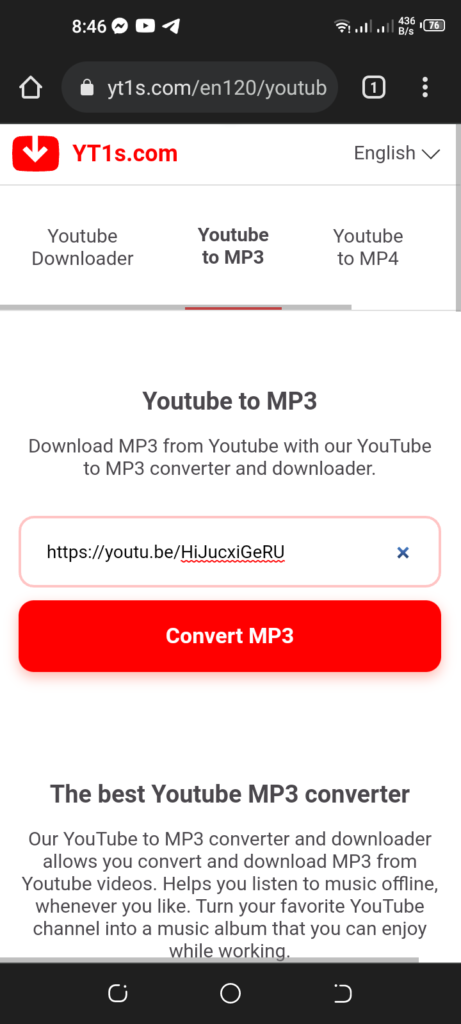
- Paste the link in the box, and hit the convert button to start the converting process.
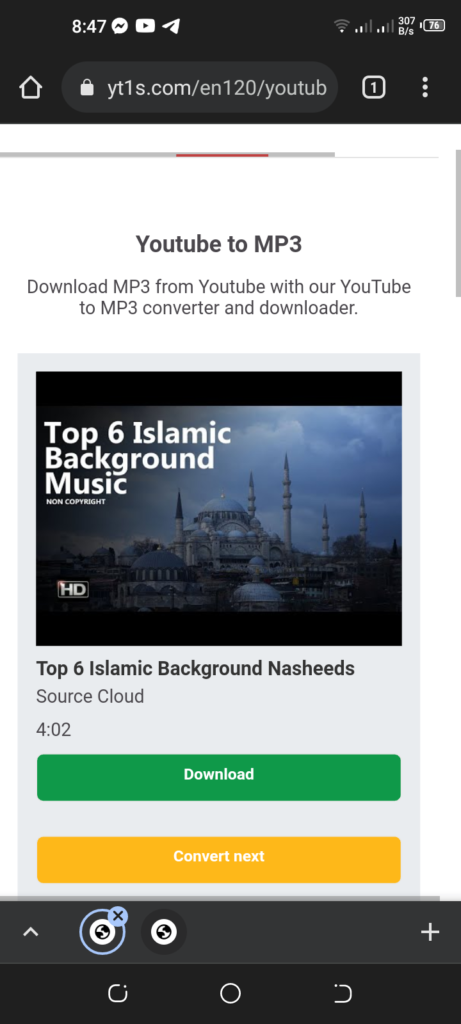
- Download the audio file after successfully converting the video file.
- Now you need to cut down the unwanted part from the audio file. You can either use an app or an online platform to do the same thing. We’ll suggest you go with an online tool like clideo.
- Go to the website and upload the converted audio to cut unnecessary parts.
- The process of cutting some parts is super easy. If you don’t know how to use an online tool, you can watch the shared video to learn how to use an offline app to cut an audio file.
After completing the cutting part of your select audio file, you have to download the file on your phone and set the music as a ringtone.
To set the ringtone on your android phone, follow the guide below:
- Open the setting on your phone and find out the sound setting.
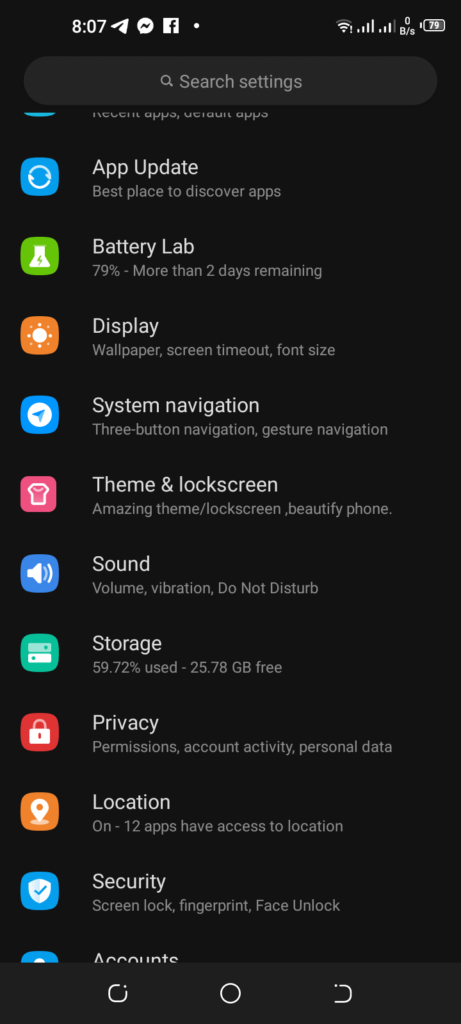
- Click on it and find out the SIM you want to set the ringtone.
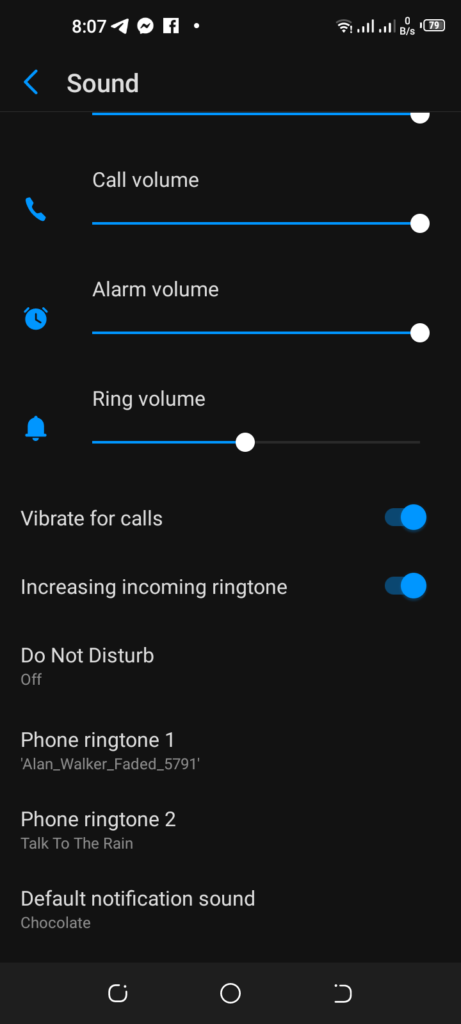
- Scroll down to find the “Add New Ringtone.”
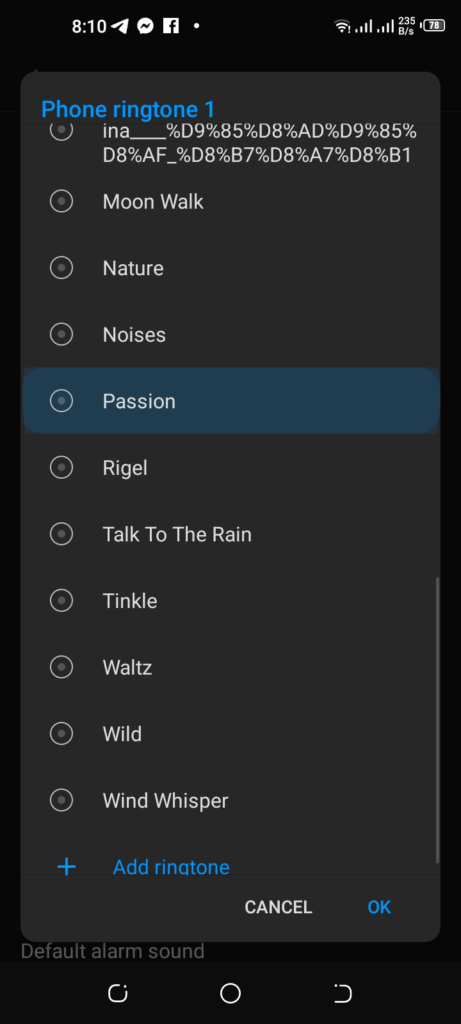
- Click on it and select the final audio file from your phone.
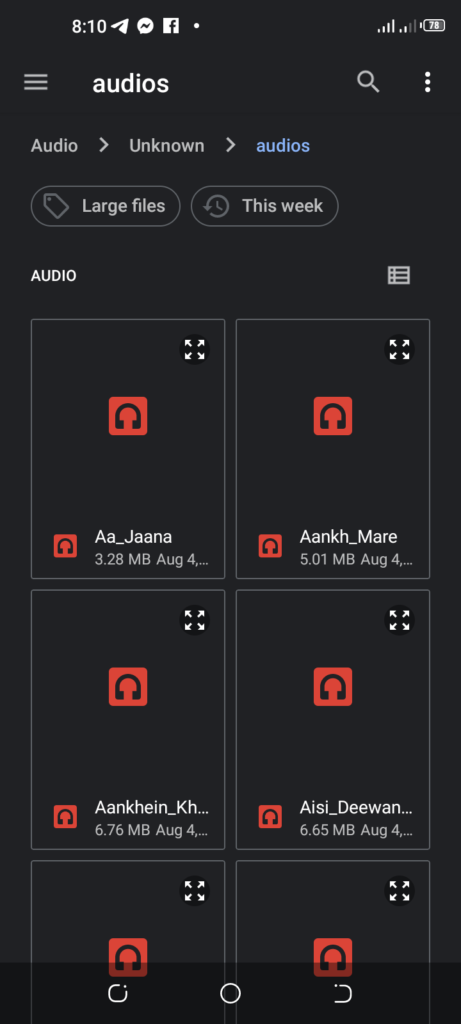
How to Make a Youtube Video Your Ringtone From Computer?
If you’re from a computer and reading the guide, you can go to the Youtube video that you wish to convert into an audio file, and after completing the job, send the file on your phone from the computer and set the audio file as a ringtone.
To do so,
- Open Youtube on a browser.
- Search the video you want to convert for the ringtone.
- Play the video and copy the URL from the box.
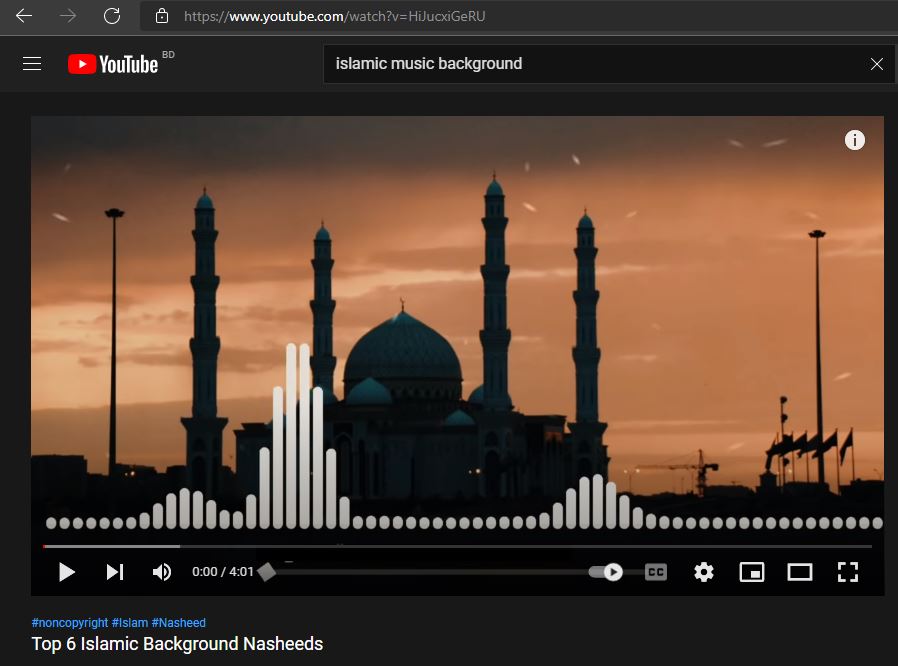
- After successfully copying, open a new tap to visit the website, where you’ll be allowed to convert the video into an audio format file.
- Type ytmp3 or directly go to the website by clicking here. This is one of my favorite websites for converting Youtube videos into an audio file.
- Paste the copied URL from Youtube, and hit the convert button to start the converting process.
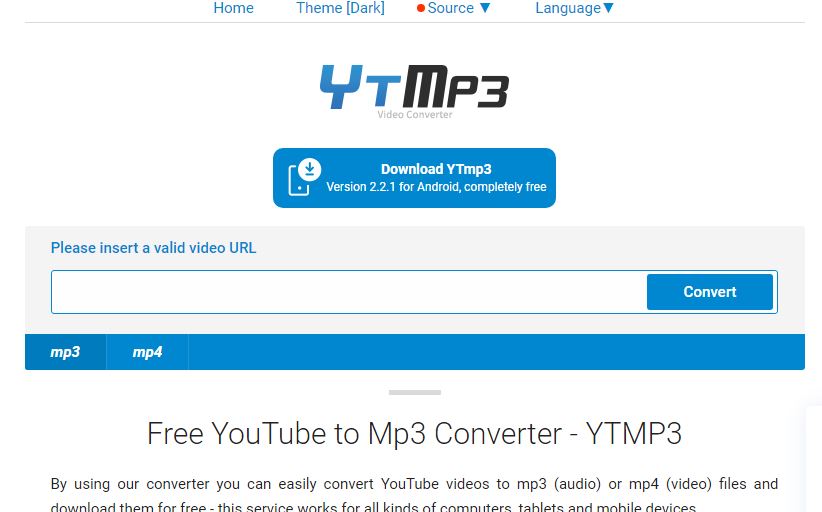
- Once you click on the convert button, the system will automatically convert the video from the Youtube server. The shorter the video, the more time the website will take from you. Your internet speed will also play a good role in converting the video.
- So make sure you’re using a good internet connection while converting the video.
- Once the process is complete, you’ll see the website will allow you to download the file as an MP3 format audio file.
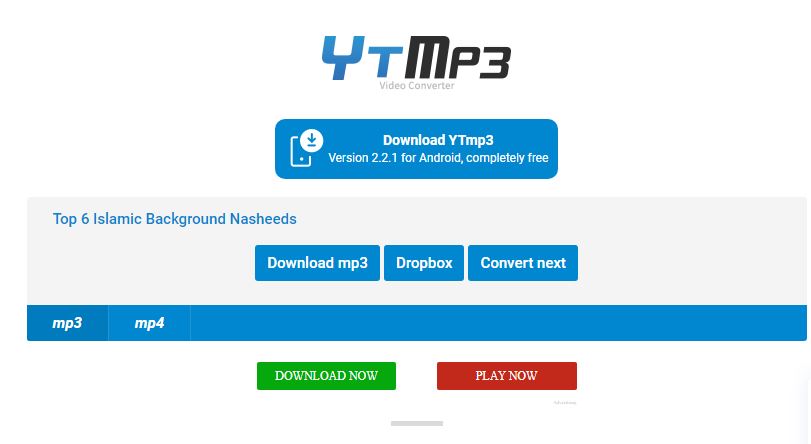
- In addition to saving the file on your local computer, you can also store the same file on your Dropbox account.
- Download the file by clicking on the “Download MP3” button. The download time will fully depend on your internet speed and the current Youtube server response.
The next step is trimming the audio file. Proper trimming will help you cut down the large audio file into a small part, meaning you can keep the main part from the audio file by trimming the file as you don’t need to use the full audio file.
How to Trim an Audio file to make a ringtone?
You don’t need to install any expensive or additional application on your computer or mobile to trim an audio file, as online is offering some great opportunities to do the same thing. There are so many websites you can find online that offer the service free of charge.
Mp3cut is one of the most popular ones widely used for trimming long audio into a temporary ringtone-type audio file within a moment.
- To access the website, search in Google or click on the link to visit the website.
- You don’t need to open an account for the job, which is the main benefit of using the website.
- There are four options you can input the file you want to cut from Google Drive, Dropbox, URL, and directly from your local computer. Since you have saved the converted file on your computer, click on “Select FIle” to upload the file.
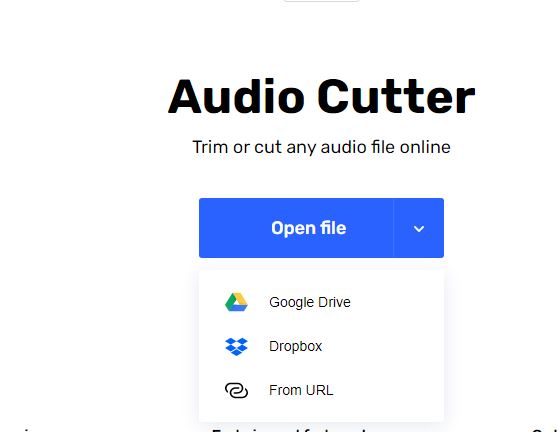
- Once you upload the file, the system will show you the audio file in a pro-view. There you can play the audio file and cut down the unnecessary parts.
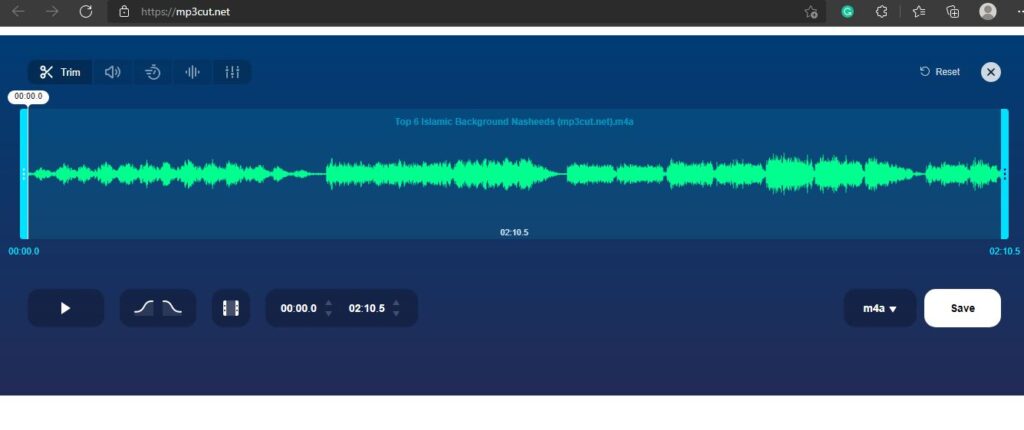
- Connect a headphone and hear the audio and complete the audio cutting process. If you don’t know how to cut the file, pull the second counter line based on your needs. You can pull the line from both sides.
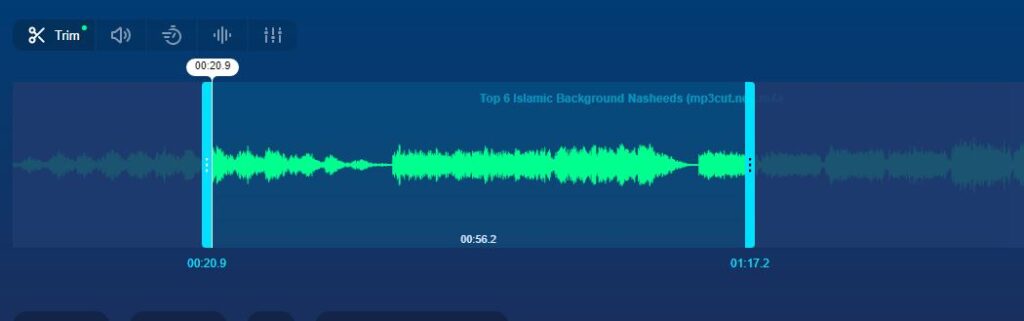
- As soon as the process is complete, click on the Save button download the trimmed file.
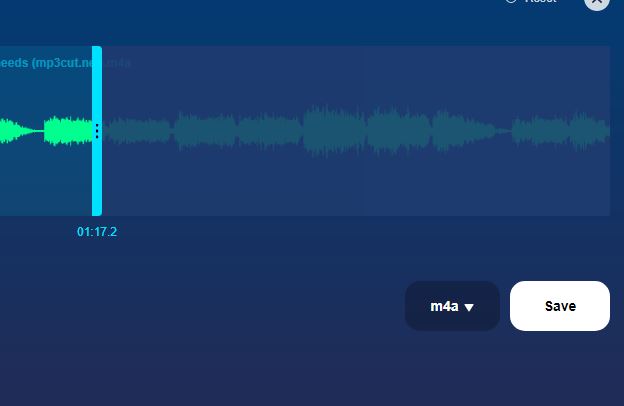
- Download the file on your computer.
Now you have the file version of the audio file. Transfer the file to your mobile from the computer. Since the process of transferring a file from computer to mobile is super, we’re not going to share the process. Instead, do the job yourself.
Once you have the final file on your mobile, you can now set the audio file as a ringtone on your phone.
To do that,
- Open the setting on your phone.
- Find the Sound setting and click on it.
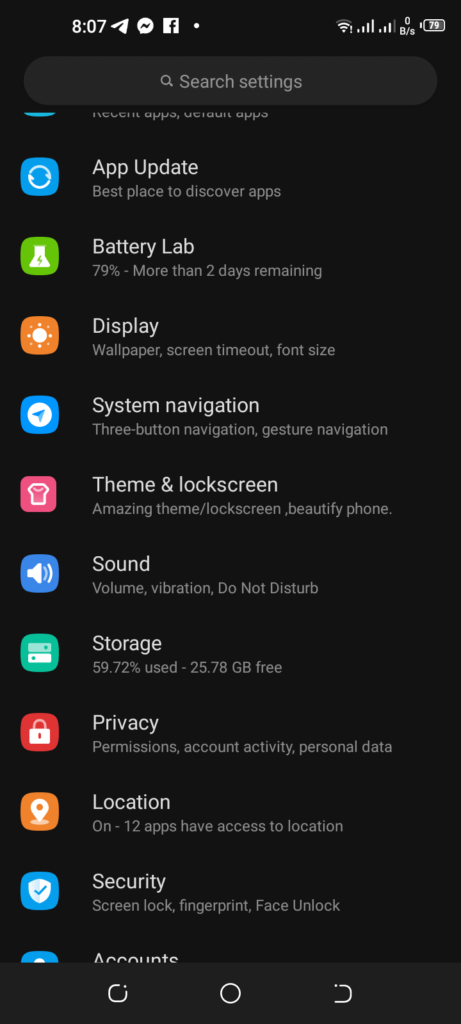
- If you have dual SIM cards on your phone, you’ll see two options to set the ringtone. Click on the SIM card according to your needs.
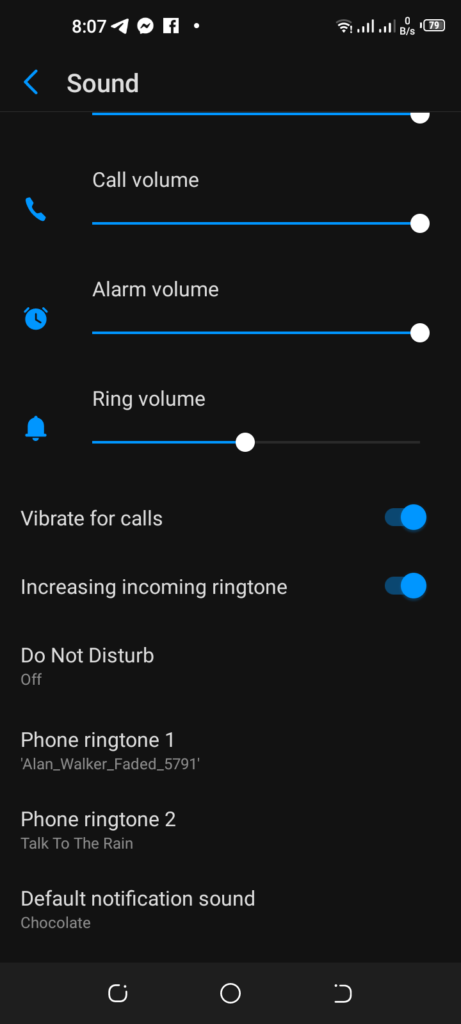
- Scroll down to add the different ringtone from the phone. Click on the “Add Ringtone” button. The action will take you into your phones’ folder.
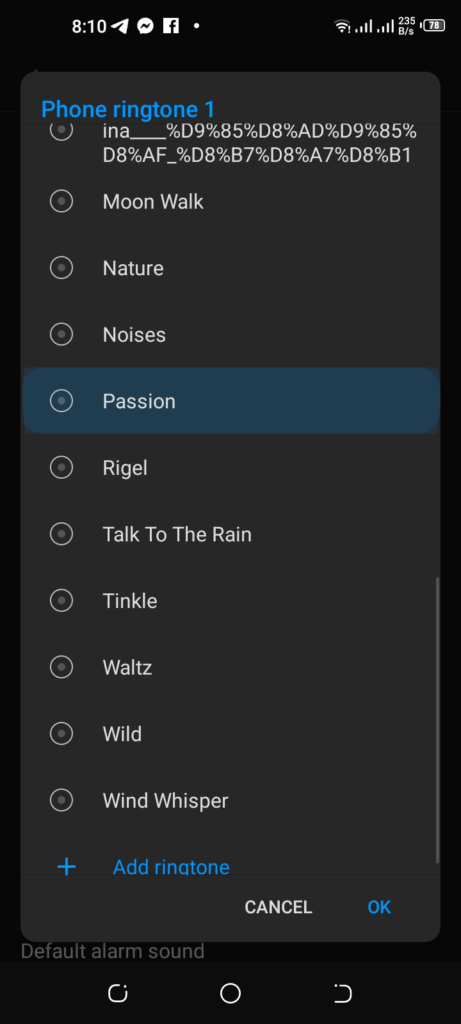
- Select the audio file that you downloaded from mp3cut.net.
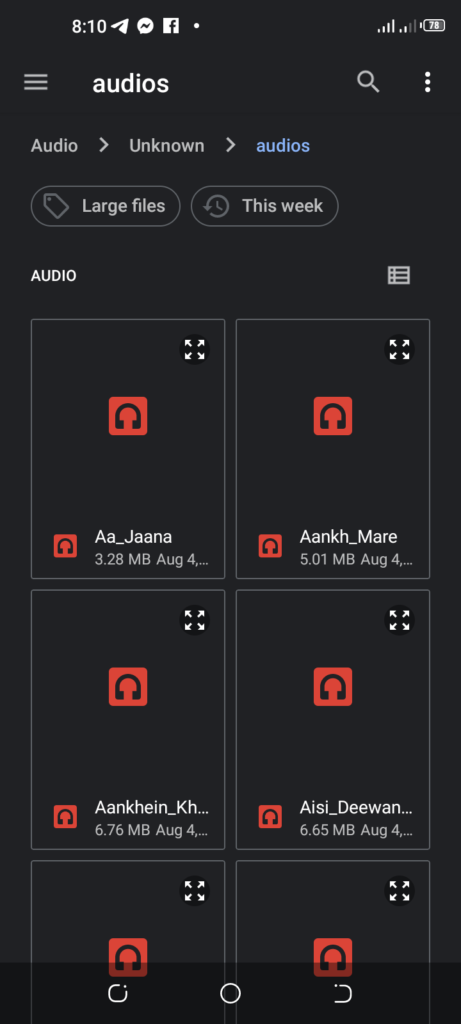
The ringtone will be set as your phones’ ringtone. When someone calls your phone, the selected ringtone will start.
How do I turn a YouTube video into a ringtone?
A video is not the right format to use as a phone ringtone on your mobile. You have to the proper ringtone format. MP3 is the right format. So when it comes to turning a Youtube video into a ringtone, the first thing you need to do is convert the video into an MP3 format.
You can get help from an online tool to convert the video or an app. The process is almost the same.
For online, ytmp3 is the best and free option for everyone. The same online platform can use android and iPhone users via any of their browsers. This free tool will allow you to convert the video into the right ringtone format.
After converting that video, you’ll need to cut down some parts of the audio file if needed. If the video is full of ringtones, you don’t need to use audio cutter tools like MP3cut.
However, if you notice the audio has some unwanted parts, use the mentioned tool and cut down the part from the file, and download the final file on your phone.
Now, set the file as a ringtone. To do so:
- Open setting and go to the sound management.
- Look for the ringtone section on your setting.
- Find add new ringtone and select the audio file from your folder.
Also Read:
- How To Block Youtube Videos?
- How Do I Block Youtube On Chrome Without An Extension?
- How To Lock Youtube Screen?
- How To Go Frame By Frame On Youtube?
How do you make a YouTube video of your ringtone on an iPhone without a computer?
You don’t even need to get help from your computer to make a Youtube video of your ringtone on your iPhone. The first task is downloading the video and then converting that into an audio file.
Watch the video on making a Youtube video of your iPhone ringtone without using a computer or any heavy application.
Final Words:
There was a time when making a video as a phones’ ringtone was quite tough as converting video was a little complicated job.
However, Due to the advent of the internet and the latest technology, we can easily convert a video into audio within less time.
We hope you have enjoyed the guide on How To Make A Youtube Video Your Ringtone, and now you can create a ringtone yourself.