The method is super easy. However, if you’re a beginner and don’t know how to add Volunteer experience to LinkedIn, explore the entire guide here!
Follow the step-by-step guides to add your previous or currently doing Volunteer experience to your Linkedin profile to make it more professional and genuine.
How To Add Volunteer Experience To Linkedin?
The summary of the guide is: Log into your LinkedIn account > Add Profile Section > Select “Add volunteer experience” from the additional tab, and add the experience.
If you’re satisfied with the short guide on adding a volunteer experience to your LinkedIn profile, follow the detailed guide below with step-by-step introductions and practical images.
Before you attempt the main section, it would be a good idea if you know the importance of adding the feature to your professional profile.
What Is Volunteer Experience In Linkedin
Undoubtedly, LinkedIn helps people to get their first job by promoting their expertise in the platform in front of the job providers.
The platform has so many options and features to showcase your experiences, and the Volunteer experience adding section is one of the great features.
It helps people to highlight the volunteer experience that they did or currently doing with a community.
The Volunteer section is a recently added feature on LinkedIn that is accessible for all LinkedIn users. Users can easily highlight their position, community or organization they support, and so on!
Adding Volunteer Experience To LinkedIn (From a Browser):
Since we’re going to do the job via a browser, you may need to get help from a browser. It can be any browser you love to browse the internet.
Step #1: I’m using the Brave browser for the guide. Simply open one and type the direct website address or find it in a search engine to access the official LinkedIn website.
Step #2: Once you’re on the LinkedIn homepage, you’ll notice a “Sign in” button in the top right corner. Click on the button to log into your account.
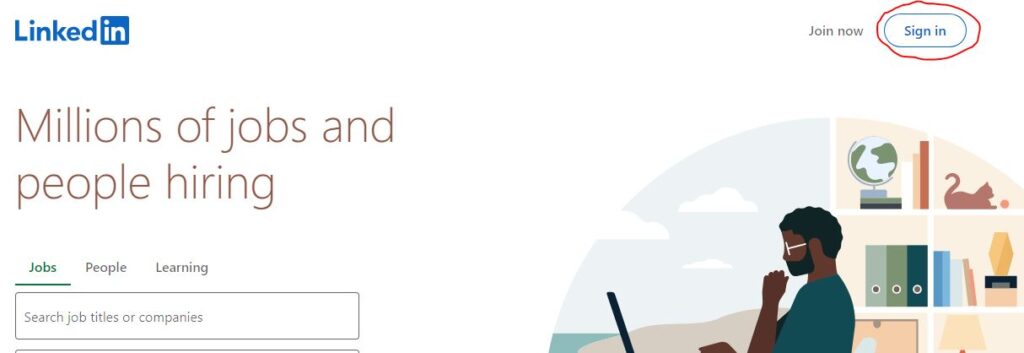
Step #3: Fill the box by typing the accurate email address and password you have used while creating the account.
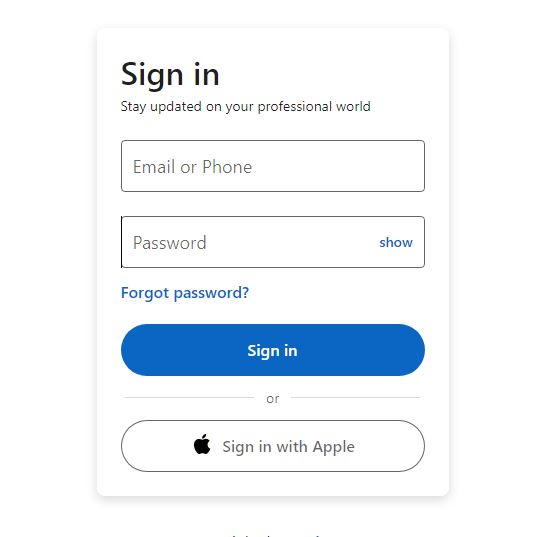
Step #4: Once you successfully access your account, you’ll be redirected to the homepage. From that page, you have to go to your profile page. To access it, click on the profile image from the right top corner menu.
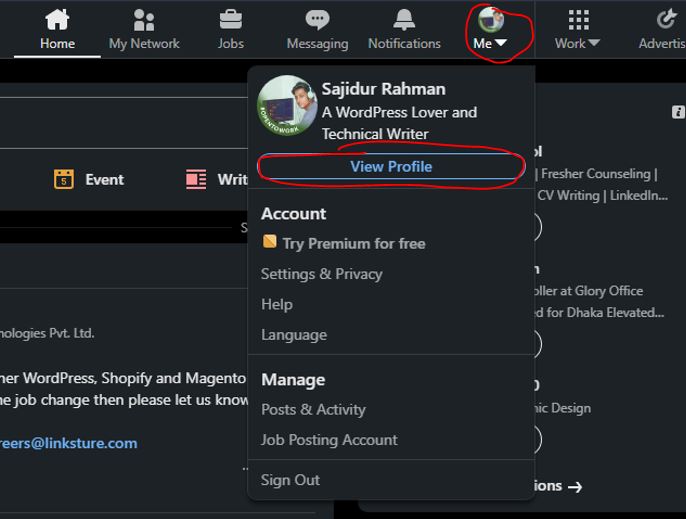
Step #5: Click on the “View Profile” button. The action will take you to your profile page. Scroll down a bit, LinkedIn shows you a sticky menu under the main menu.
From the second menu, you’ll be able to see an option named “Add Profile Section”. Click here.
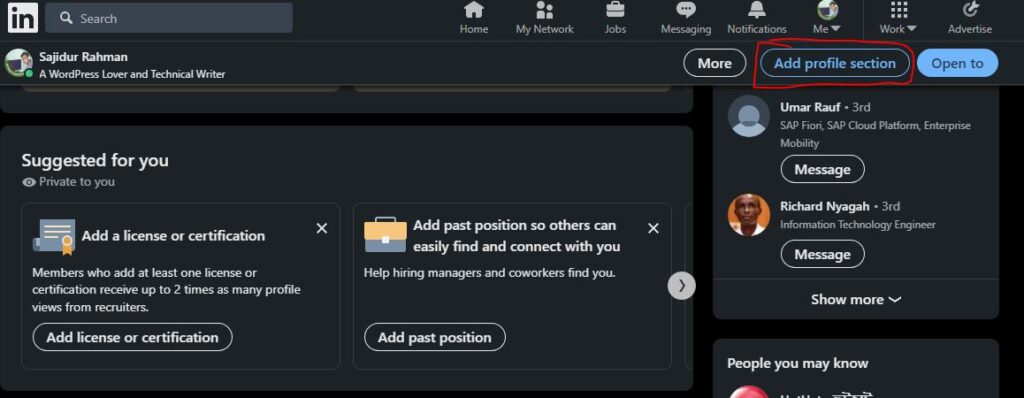
Step #6: There you’ll notice multiple options such as Core, Recommended, and Additional. Since the adding Volunteer section is only available under the additional tab, click on that tab.
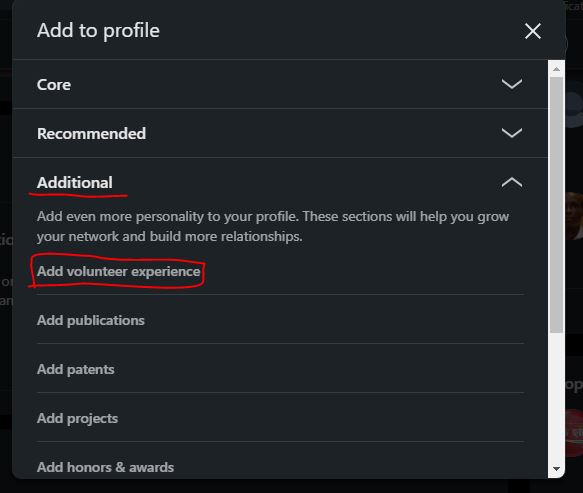
Step #7: A new box will appear in front of you where you can add enough information about your volunteer life.
You can use the name of the organization you work with, your role for the organization, the cause, the starting and ending date, and also a description to describe more about the experience.
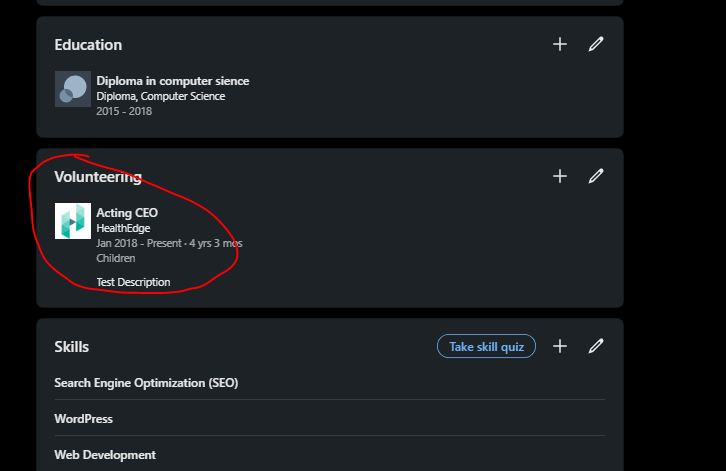
Step #8: Once complete typing all the needed information in the fields, hit the save button to save all the changes.
The added section will be displayed under the Education section and above the skill section on your LinkedIn profile page.
How To Add Volunteer Experience To Linkedin (From The App)?
- Open the LinkedIn mobile app.
- Log into your account.
- Click on the profile image to access the profile page on the app.
- Scroll down and find an option named Add Profile Section.
- Click Additional > Add Volunteer Experience
- Add the information and after completing the information typing part, hit the save button.
What To Consider When Adding A Volunteer Experience to Your LinkedIn Profile?
- Be sure to include a healthcare-related volunteer service work as such type of work provides a great way to showcase your commitment,
- Make sure you have included the right and accurate organization/community name that has already existed on LinkedIn.
- Try to include a long line of description in the volunteer section to let people know more about your experience.
How To Remove Volunteer Experience On Linkedin (From a Browser)?
The process of removing one of your previously added volunteer experiences from your LinkedIn profile is super easy. If you know how to add that feature to your profile, you may already know that!
There is no additional setting on LinkedIn that you can use to kick out the volunteer experience on your profile. You have to follow a manual guide to successfully complete the task.
Also Read:
Here’s a short guide:
- Log into your account via an internet browser like Google Chrome or Firefox.
- Access your profile by clicking on the profile picture.
- Scroll down to find out your added Volunteer section.
- Click on the Pencil button.
- Scroll down and click on Delete volunteer experience.
Here’s a practical guide with images:
Step #1: Log into your account with the right username/email and password.
Step #2: Go to your profile page by clicking on the image from the top menu.
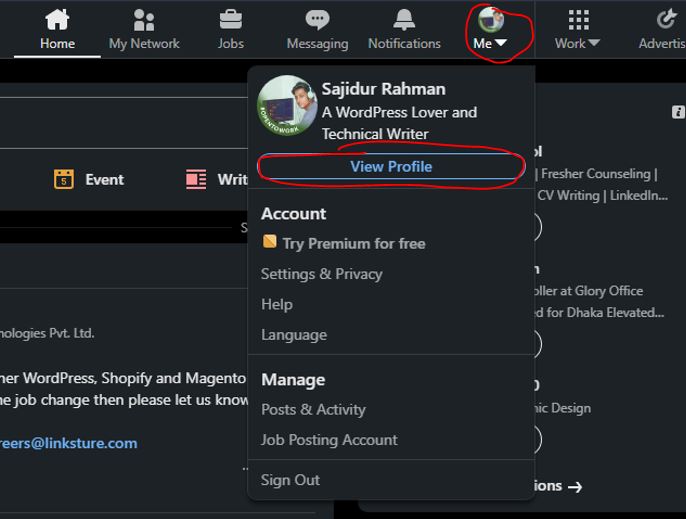
Step #3: Scroll down to access the already added volunteer experience.
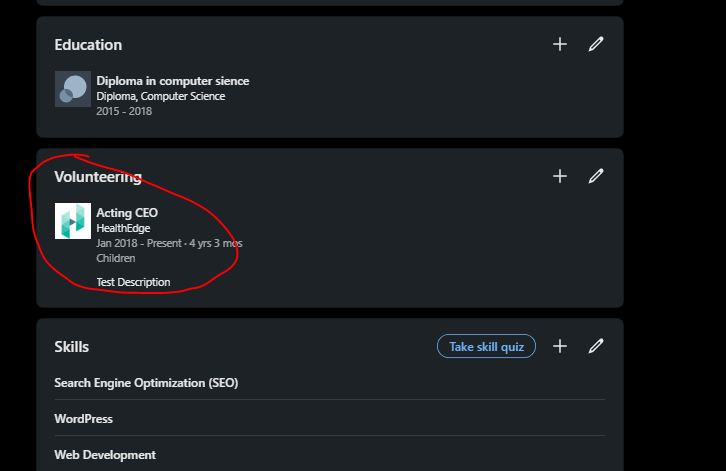
Step #4: Click on the edit icon to go to the delete page
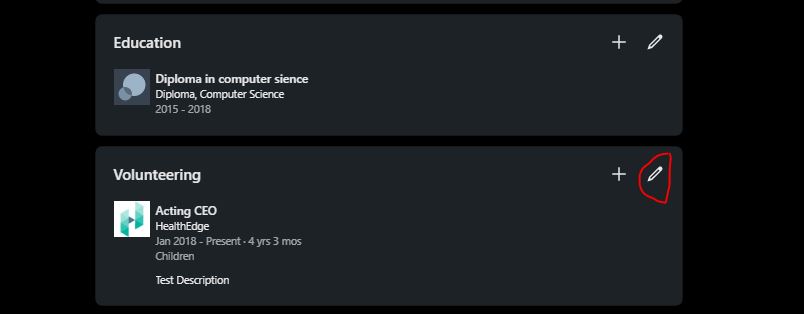
Step #5: Look at the “Delete Volunteer Experience” button from the bottom section of the pop-up window.
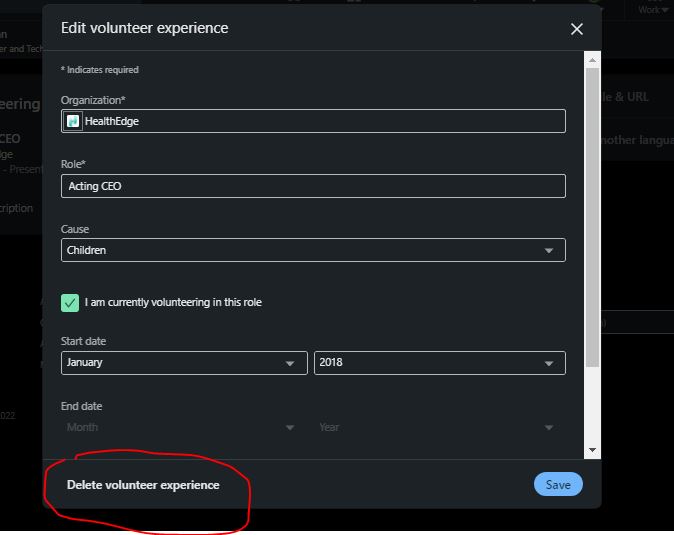
Step #6: Once you click on the button, the system will ask you to confirm the action to delete the experience. Click on the Delete button.
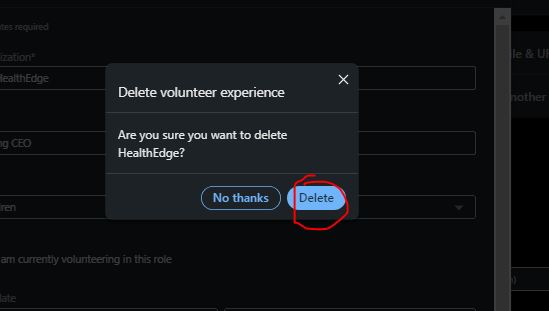
Volunteer Experience Linkedin Examples
Once you decide to add a Volunteer experience section to your profile, you’ll be asked for the name of the organization, your role in that organization, the cause, and also the starting date.
Facing issues with time? watch the short video to know more about adding volunteer experience to your LinkedIn profile
My Final Suggestion: Remember that adding volunteer experience to your profile means you’re going to be more visible and professional in the eyes of most job recruiters.
Don’t miss the opportunity. Read the post on how to add volunteer experience to LinkedIn and add the section as soon as you can!