Location on LinkedIn is an important subject for those who always look for jobs based on their location.
So if you’re one of those people, you may ask how to change location on LinkedIn? The process of removing an old location and adding a new location on your LinkedIn profile is super easy.
In this guide, you’re going to know how to change your previously added location from a browser, and at the end of the guide, how to do the same thing has been shared from the LinkedIn app.
It is Possible to Change Location on LinkedIn?
The location feature on a LinkedIn profile is a dynamic thing. There is no limitation or obstacle to updating or changing location on LinkedIn.
Whether you’re a premium or free user on LinkedIn, you’re always free to change the location at any time.
How To Change Location On LinkedIn From A Browser?
Since you’re interested in doing this from a browser, the first thing you’ll need to do is open a browser on your computer. It can be any browser.
Step #1: Once you have a browser opened on your computer, search LinkedIn or directly type linkedin.com.
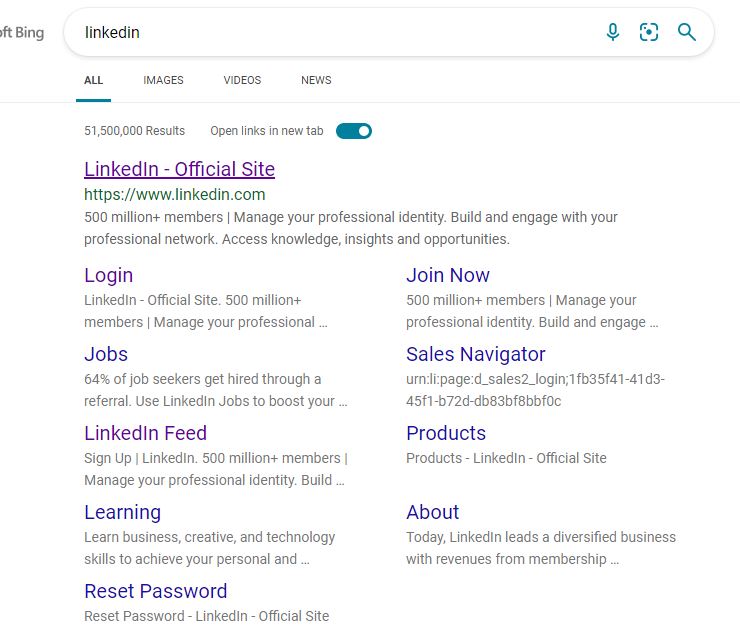
Step #2: log into your account using your email address and password. Click on the “Log in” button.
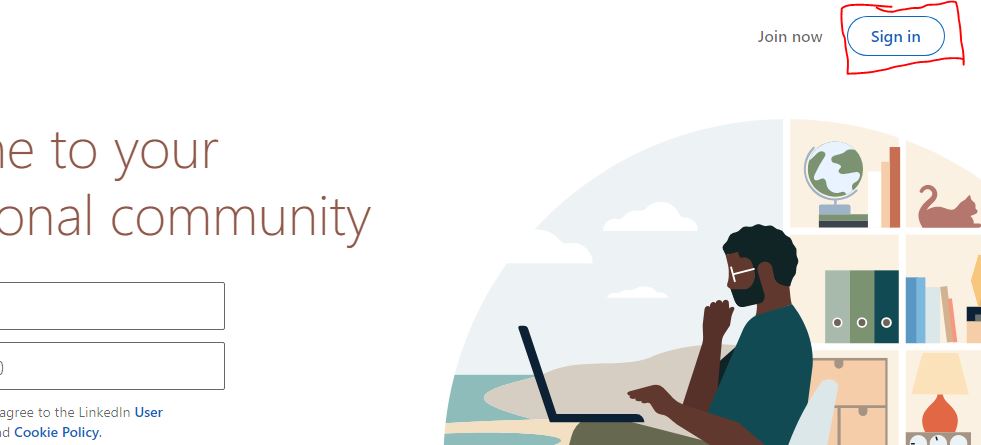
In the email field, type the email address you used when creating the account. In the password box, make sure you have entered the right password. If everything goes well, hit the sign-in button.
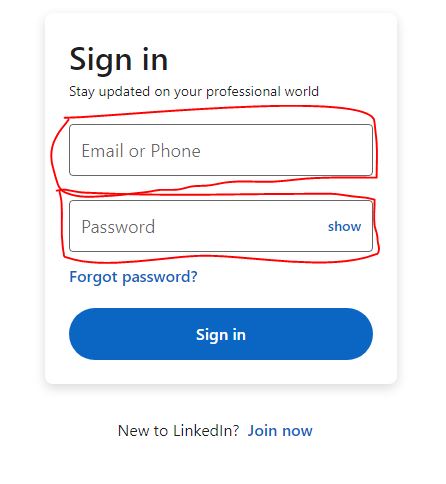
Step #3: From the homepage on LinkedIn, click on the profile image to expand the menu. From the menu, click on the “View Profile” option.
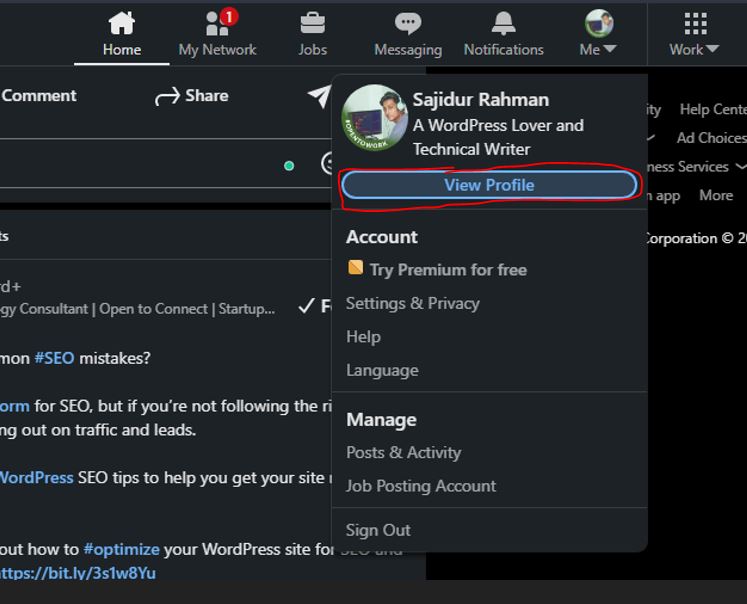
Step #4: Once you’re on the profile page, you’ll notice a pencil/editing icon. Click on it to open the edit page.
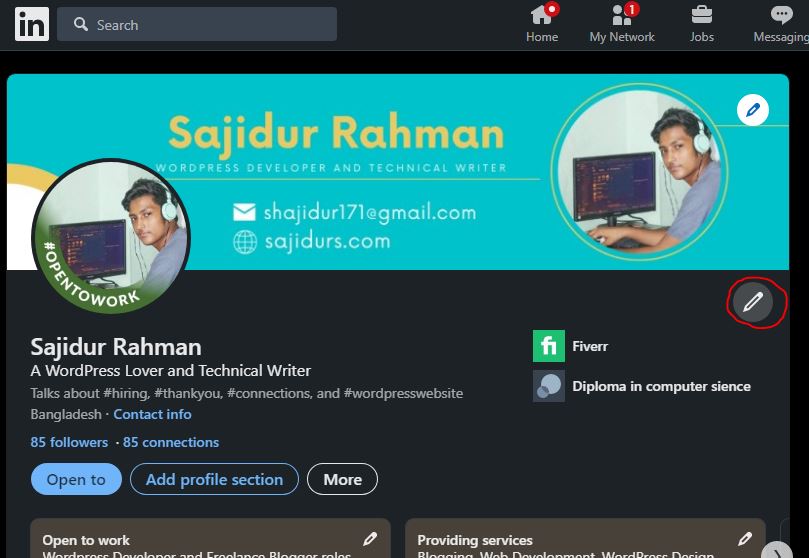
Step #5: Scroll down the edit page until you find the location editing box.
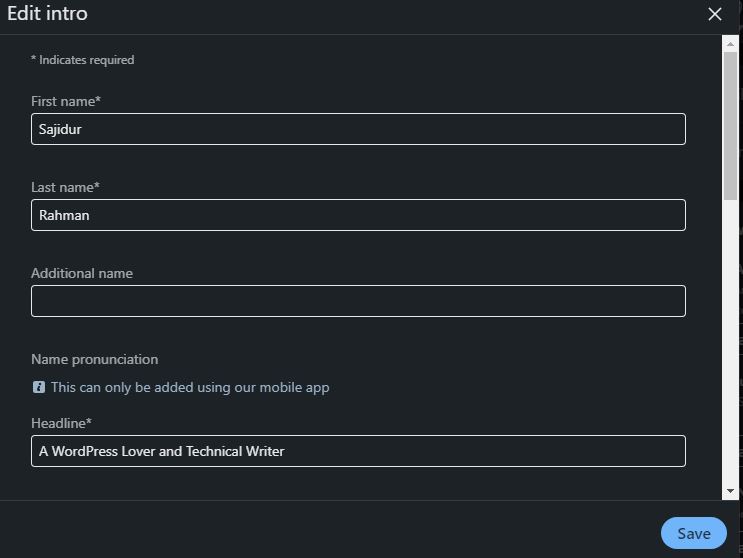
Step #6: Under the Location tab, you’ll notice two fields. One is Country/Region, and another one is City/District.
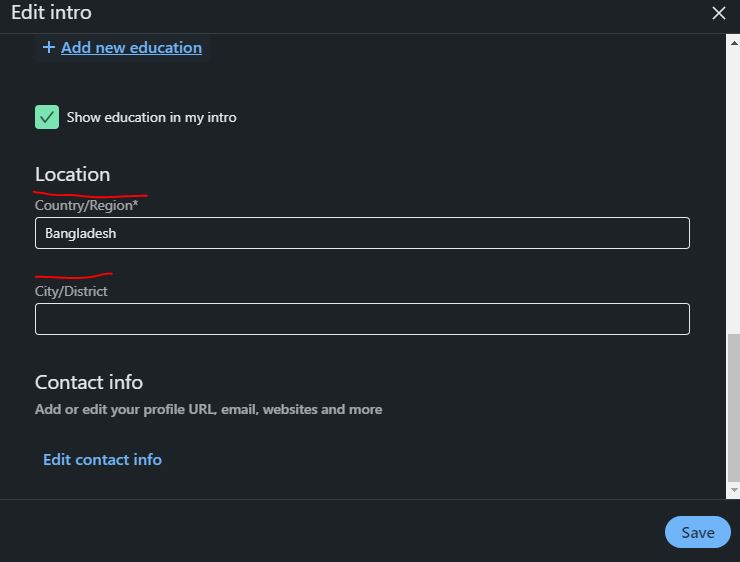
Step #7: if you notice a location name is already entered in the box, remove the text and type a new location.
The system will show you suggestions when you type the name of your country. In addition to typing the country name in the first box, you can also add your City/District name under the country field.
Step #8: After typing the country and city name, make sure you saved the changes by clicking on the save button at the right bottom corner.
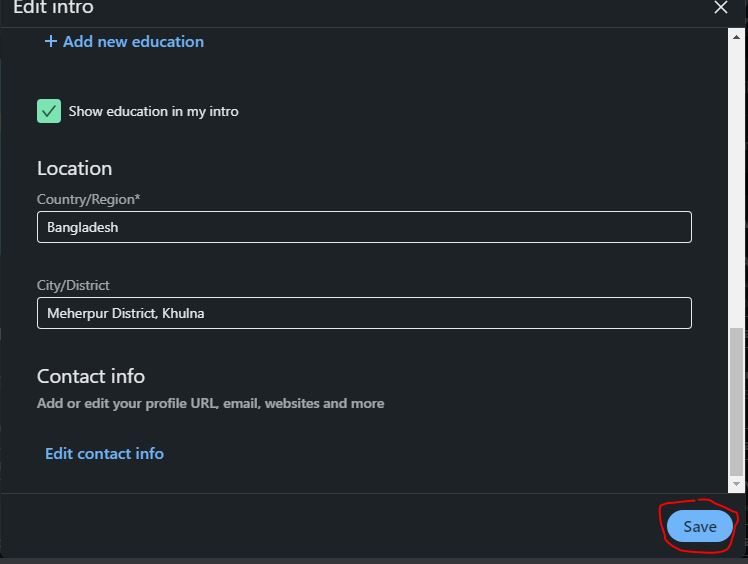
How Do I Change My Location On Linkedin App?
If you have the Linkedin app installed on your phone, first, log into your account.
- Click on the profile image.
- Look for a pencil/edit icon from that page.
- Click on it and scroll down to find the location-changing options.
- In the country field, type your country name, and in the city field, type the name of your city.
- Finally, hit on the save button to save the changes you made.
Does Location Matter On Linkedin?
According to LinkedIn, The users who included their location make them appear in more than 23 times more searches.
So having a location on your profile will help you to increase your profile view. When a job recruiter comes to your profile and sees your location, the recruiter can easily understand where are you from.
If the recruiters think that they can hire an employee within your area, the chance is you’ll get a message from the job provider for an internship.
So there is no alternative to adding a location on your LinkedIn profile. Since the platform is endless and anyone from any corner of the world can create an account on LinkedIn, adding location is an essential task. account
What Should Be The Location on LinkedIn?
People encounter issues when they try to add a location to their profile. Should you add your current location or the location where you are looking for a job?
According to our research, adding the location where you’re looking for a job can help the job providers to easily find you when they filter by location to find new job seekers.
Recruiters do not waste a lot of time filtering the searches, so try to add the location where you want to work from. It is also a better idea to mention your current place on your bio instead of adding it on the location adding the feature.
Should I Change Location On Linkedin?
If you have a location included on your LinkedIn profile, you can change it if you think change is required. For example, if you want to move from one place to another place, changing your location can help your followers to know about your current location.
On the other hand, if you want to update the location for other reasons, you have the right as there is no limitation.
What Location Should I Use On Linkedin?
To be honest, adding the real and current location is always a better idea. For example, if you’re from Bangladesh, and your city is Meherpur, add Bangladesh as a country name and add Meherpuer as a City name.
However, if you’re mother country is Bangladesh and you’re living another in the country, you can set your current location.
Can I Hide My Country On Linkedin?
As far as our research and experience with LinkedIn, There is no such feature that can allow you to hide country on Linkedin. However, you can keep the section blank.
The location feature is one of the important features o LinkedIn, so this might be the reason why they don’t allow their users to remove the section.
Can’t Change LinkedIn Location
Sometimes LinkedIn can be slow when you go to change the location. This issue might occur due to the internet connection or your browser cache. If you face such an issue, try the solutions:
- Notice your internet connection and speed as well.
- Clear your browser cache and log into your account again.
- Try pressing the Ctrl + Shift + R to hard-reload the page.
- Try to use another browser.
My Last Opinion on Changing Location on LinkedIn
Chanhing the location on your Linkedin profile is one of the easiest tasks as there is no need to follow so many steps and technical skills.
If you’re still asking how to change location on LinkedIn, read this post again and try to follow the steps carefully. Hopefully, this will help you to remove an old location and add new location to your profile.