Pinterest has been supporting Git images since 2014, and from that time, most people don’t know how to save GIFs from Pinterest as they think that a GIF image is not like a normal image.
If you’re one of them and wondering if it is possible to download gifs from Pinterest, you’re in the right article as I have shown the Pinterest gifs downloading process with unlimited methods.
This guide is also going to be a helpful post if you’re facing downloading issues while saving a gif photo from Pinterest.
Write Note: You don’t need to visit other sites as I have covered everything about GIFs images on Pinterest.
Whether you’re using a mobile or computer to use Pinterest, it doesn’t matter as you’ll see different guides on downloading GIFs on mobile, PC, iPhone!
How To Save GIFs From Pinterest in 2022?
GIFs are images on Pinterest that are considered more advanced than the normal photos.
They are often used to convey a reaction or deep feeling and also can be quite emotional and entertaining.
From cute animals to funny memes, you can explore GIFs of almost anything on Pinterest by searching in the built-in Pinterest search feature.
How To Save GIFs On Pinterest?
Shortly: You can go to Pinterest.com and open the GIF you would like to save, click on the three-dots icon > Download Image.
The above method is the most common and easy way if you’re using a browser on your computer or mobile to use Pinterest and download the GIFs.
How To Save GIFs From Pinterest On Android?
If you’re an android user and would like to save GIFs from Pinterest, you can use either the Pinterest app or a browser.
For most mobile users, downloading something from a mobile app is easier than using a browser.
However, in the case of downloading GIFs images from Pinterest on android, browsers will play a vital role to make the process easier.
I will show how to download GIFs from Pinterest on android by using the app and a browser as well.
Downloading GIFs From The Pinterest Android App:
Step #1: Download the Pinterest app on your android phone and log into your account. Simply use the email and password that you have used when creating the Pinterest account.
If you have created the account using your Gmail instead of using email and password, Pinterest will help you to log into your account with a single click.
Step #2: Use the search feature to find your desired GIF images. You can search by your favorite terms like “Anime, funny, house, git idea”.
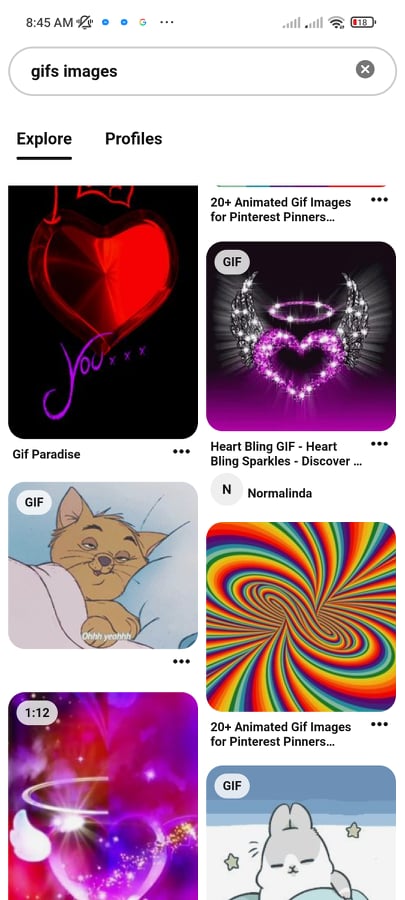
Step #3: Once you find your favorite GIF, click on that photo to open the single page of the image. Look at the top right corner (Three-dots) icon, and hit on the icon.
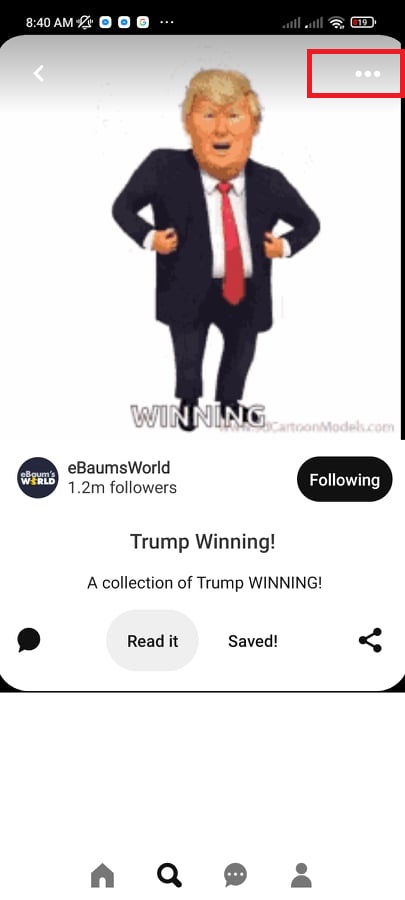
Step #4: A new popup will appear from the bottom side of the page. Click on the “Download Image” text to download that photo.
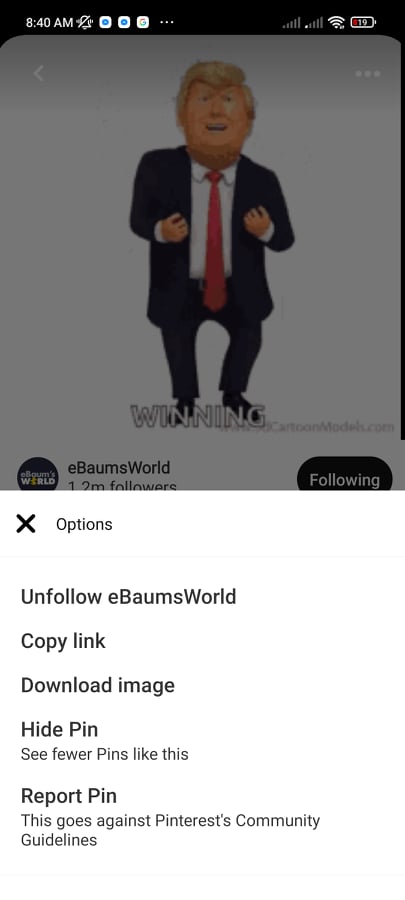
Step #5: If this is your first time downloading from Pinterest, the system will ask you to give permission to save the file on your local storage. allow it!
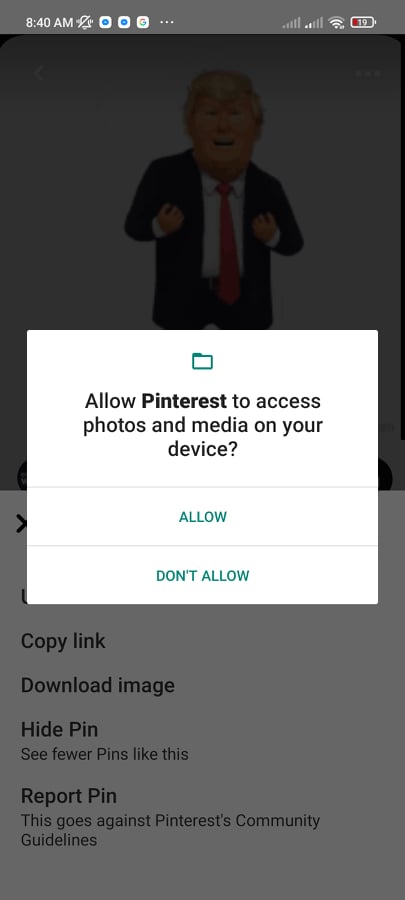
Step #6: If your net speed is good and you have enough space in your mobile, the GIF will be downloaded within a few moment, and you’ll see a success message like the image below:
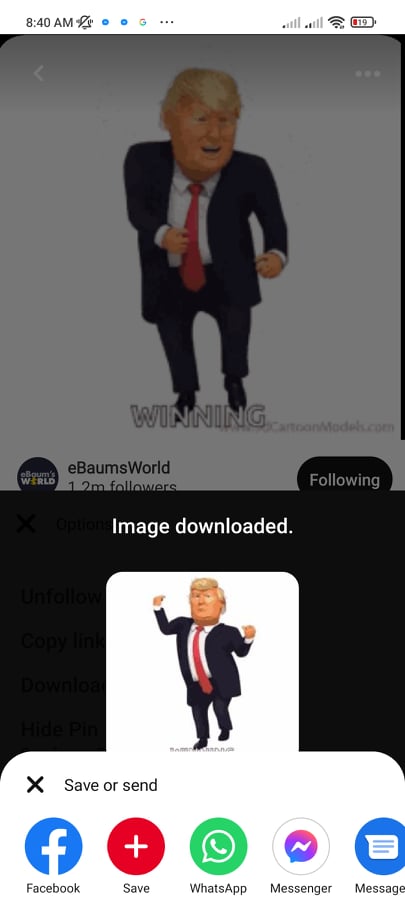
Downloading GIFs From Pinterest Using a Browser on Android
Step #1: Open your favorite browser on your android phone. It can be any browser but browsers like Chrome, Firefox, Brave, Opera will work better in that case.
Assuming you’ve opened one of them. Type pinterest.com on your address bar and hit enter.
Step #2: Log into your Pinterest account with the right credentials like Gmail or username and password.
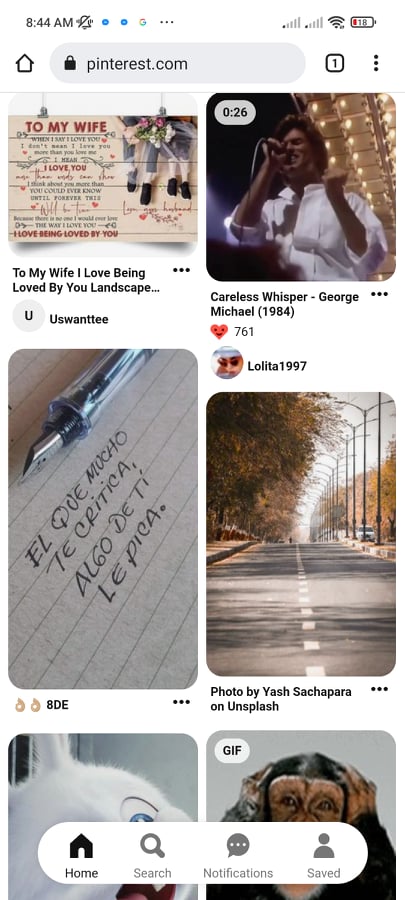
Step #3: Once you’re on the homepage, use the search box to find your favorite GIFs.
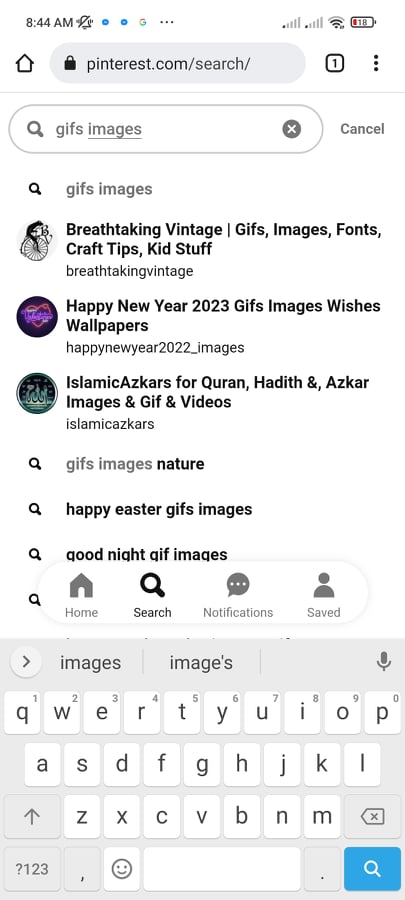
Step #4: From the search result page, find your favorite image by scrolling. Once you find one, click on that particular photo.
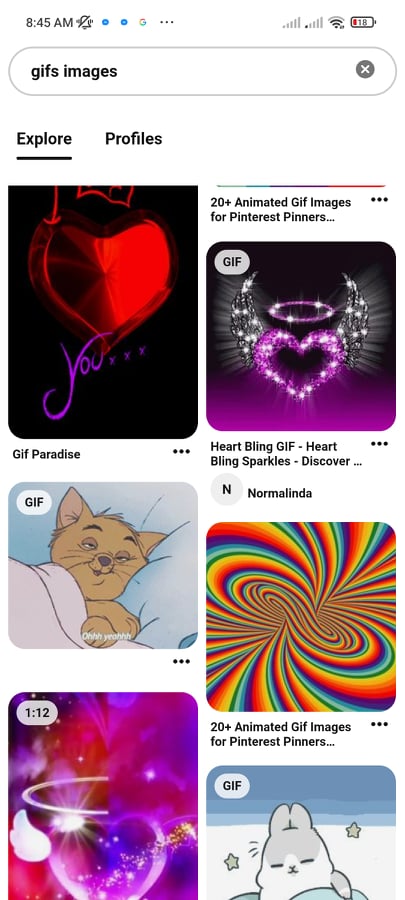
Step #5: Look at the top left corner and click on the three-dots icon to open the native downloadable option from Pinterest.
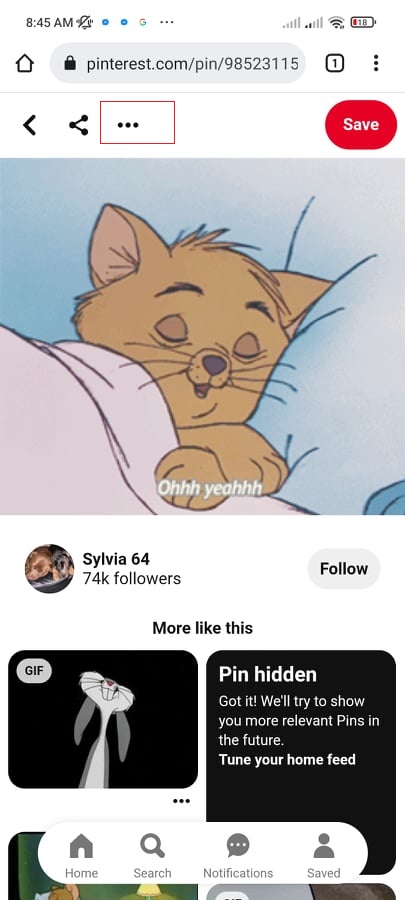
Step #6: You’ll notice three options at the bottom of the page:
- Open in app
- Download image
- Report Pin
You just click on the download image text. It will start downloading the selected image on your mobile.
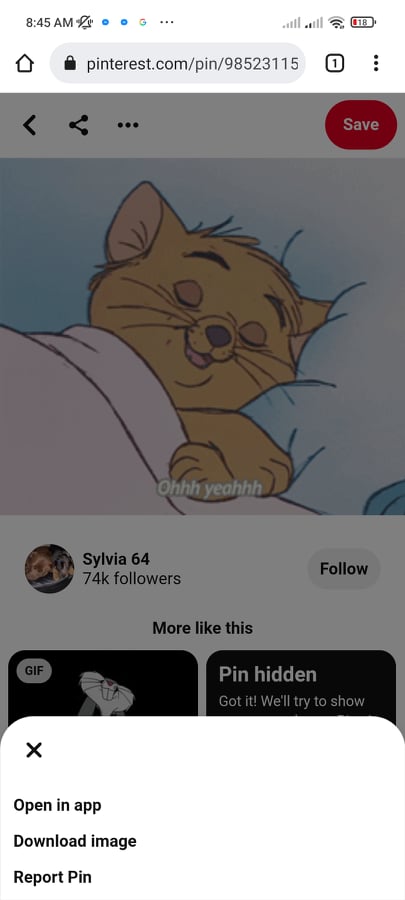
How To Save GIFs From Pinterest On iPhone?
Shortly: find the GIF that you want to save on your iPhone > tap on Save Image > the GIF will be downloaded to your iPhone gallery within a few moments.
A Detailed guide on saving GIFs from Pinterest on iPhone:
Note: If you’re an iPhone user, you can use the Pinterest app for iPhone or a browser to use your Pinterest account. I will show both methods.
Downloading GIFs From Pinterest on iPhone (App)
Open the Pinterest app for iPhone > Go the image page > click on the 3-dots icon > Download image.
Saving GIFs From Pinterest on iPhone (Browser)
Open the browser > Log into your Pinterest account > open the GIF you would like to save > hit on share button > Download image.
How To Save GIFs From Pinterest On PC?
If you’re using Pinterest from your computer with the help of a browser like Chrome or FIrefox, you can simply download GIFs by right clicking on the image > Save image.
On the other hand, Pinterest allows users to download a normal and an animated image via the native download feature.
Saving GIFs From a Browser [Method 01]
You can use any browser on your computer or laptop to download a GIF image from your Pinterest account. No need to be the owner of the image as Pinterest lets everyone download images.
Step #1: Open your browser. For this guide, I’m using Brave browser. Use your credential to successfully get into your account.
Step #2: If you have the link of the GIF image that you want to download without finding a new one by searching again, paste the link of the image directly into the browser address bar.
Step #3: Or if you don’t have any, search for a new GIF image with the help of the search box from the top of the website.
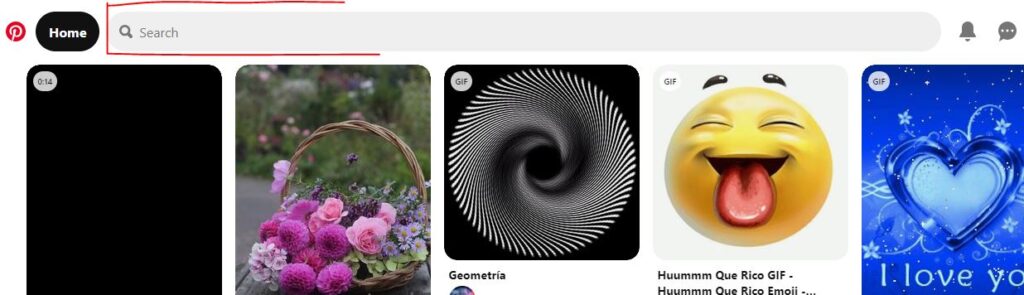
Step #4: After finding the right GIF, click on it and open the single page.
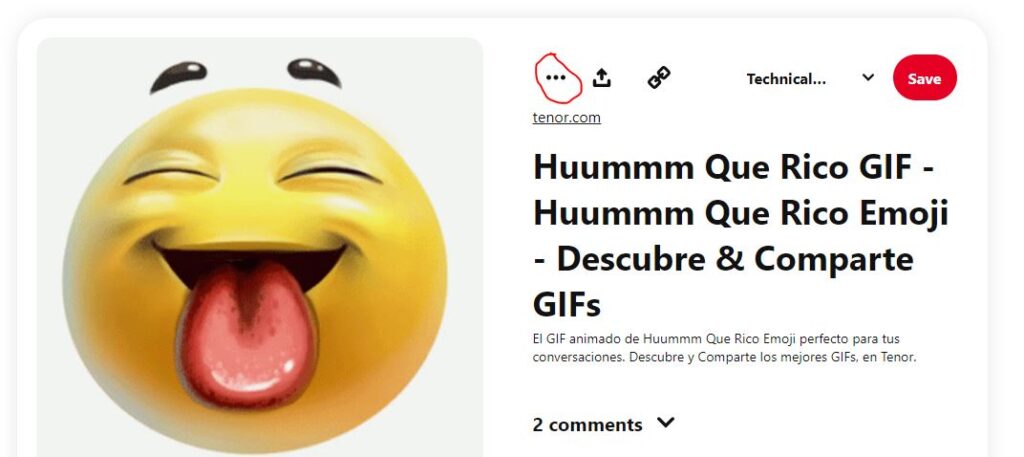
Step #5: Open your eyes and look at the (3-dots) icon and after clicking on the icon, you’ll need to click on the Download image text.
Saving Pinterest GIFs on PC [Method 02]
Go to the GIF page and right-click on that image to open the additional options. Remember that you have to make sure that you have clicked on the image not on another place of the page.
To save the selected GIF, click on “Save image as” or “Open Image on New Tab”. if you open the image on a new tab, you’ll need to save the image from the new tab.
I will suggest saving the image from the current page instead of opening the same image in a new tab.
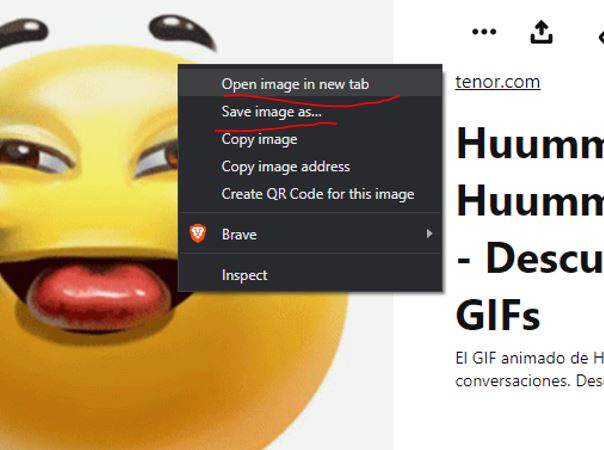
Getting Pinterest GIFs on Laptop [Method 03]
Since Pinterest can be downloaded on your laptop or computer without installing any additional app, you can simply install the app using your browser feature.
If you’re using browsers like Brave or Chrome, you’ll be able to see an option like this image to install the app.

It’s a one kind of web-based application that will work on your PC without visiting the official website. The benefit of using the Pinterest app in this way is you can save time.
No need to open your browser again to access your Pinterest. Once you open your computer, you just need to open the app!
Downloading GIFs from this application is much easier than saving these from the Pinterest mobile app.
Here’s how!
Install the web-based Pinterest application on your computer. As soon as the app is installed on your PC, it will automatically open with your current account.
Open the GIF you want to save > Click on the save image after right-clicking on the image to store the GIF on your local computer storage.
How To Download GIFs From Pinterest To Gallery?
If you’re from a mobile, all your downloaded Pinterest GIFs can be found on your Gallery. However, the first requirement is to download the images.
To save GIFs, open your mobile app > the desired GIF image > 3-dots icon > Download Image. Wait a few moments and check the downloaded GIF in your gallery.
How To Add A GIF To Pinterest?
Adding a normal image or a GIF image are the same procedure. You can first create a board and then open a pin under the board.
Here’s how you can add a GIF to Pinterest from a browser:
Step #1: Open the Pinterest website and at the same time, make sure you’re a login user.
Step #2: From the bottom side, click on the + Icon and then Create a Pin.
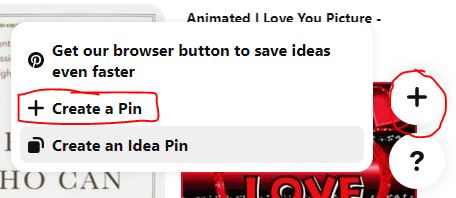
Step #3: After pressing on the Create a Pin button, it will take you into the Pin creation page where you can add a GIF image as you add a normal image.
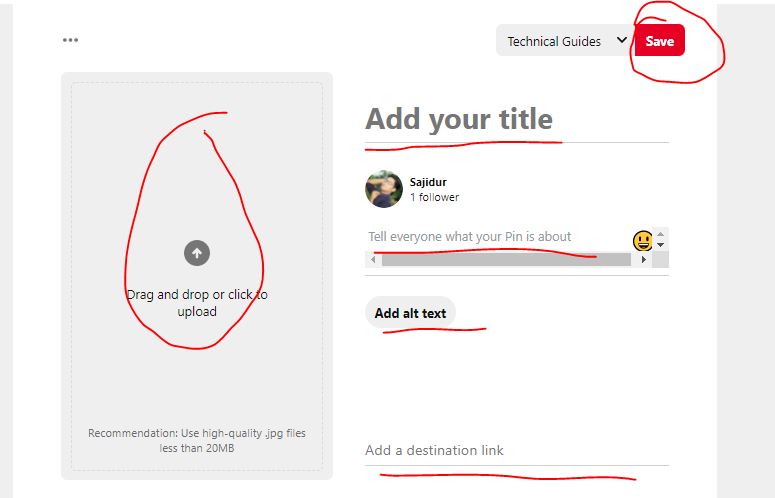
Provide enough information about the GIF pin you’re going to create on your Pinterest account like select the image, give a good Title, provide a link or the source of the image, mention the Alt tag.
If everything goes well, hit the save button!
Pinterest Won’t Let Me Download GIFs
If you’re having issue downloading GIFs on Pinterest, you can try the following solutions below:
- If you’re from the Pinterest mobile app (Android or iPhone), make sure you’re on the latest version.
- Since GIFs images are heavier than normal images, it would be better if you check your device space before downloading the image.
- If you’re using a browser, try to change the current browser and use another one for the solution.
- If you’re still having trouble, try contacting Pinterest support.
Why Won’t GIFs Play on Pinterest?
There might be a lot of reasons behind the issue. Sometimes Pinterest itself can be blamed for the issue, sometimes, you may have some externation problems.
See the most common reasons below:
- The GIF file you’re using on Pinterest may not be compatible with Pinterest.
- The GIF file may be damaged or corrupted.
- The GIF may be too big for Pinterest.
- The Image may not be perfectly optimized for the website.
Pinterest Animated GIFs
Pinterest animated GIFs are something that talk to people, present a live expression to let people understand what the image of the author wants to say!
They are a new feature on Pinterest and are becoming increasingly popular. Pinterest has said that they are working on making GIFs more discoverable and searchable.
In a standard words, An animated GIF or movable image is a special kind of image format for an animated image.
It is a bitmap image format that supports up to 8 bits per pixel for each frame, allowing a single photo to store a series of images to create an animation.
The frames of an animated GIF are displayed in succession, similar to a film or video clip.
Bitmap images are a type of raster photo type, which is made up of a grid of tiny pixels.
They are primarily used for web images, because they can be compressed to reduce file size, and that’s the point why most websites and people prefer using such a photo type.
When you look at a bitmap image, you are actually seeing a very small image that has been magnified.
Each pixel is like a tiny dot of color, and when they are all put together, they create the image that you see.
Bitmap images are made up of bits, which are tiny units of data. In a bitmap image, each bit corresponds to a single pixel.
So, a bitmap image with a resolution of 300 DPI (dots per inch) would have 300 bits for each inch of the image.
The more bits that are used to create an image, the more colors and shades can be represented.
For example, a 1-bit image can only contain two colors (black and white), while a 24-bit image can contain over 16 million colors.
Bitmap images can be created in a variety of ways, but the most common method is to use an image editing program like Adobe Photoshop.
Once the image is created, it can be saved in a variety of formats, including BMP, GIF, JPEG, and PNG.
Can You Use GIFs on Pinterest?
According to Pinterest’s new feature announcement, users can now use GIFs on their account to improve the user experience, making it good for both sides, views and creators.
Some people may find that GIFs are a fun, enjoyable and engaging way to communicate on Pinterest, while others may prefer to use more traditional images.
Ultimately, it is up to the individual Pinterest user to decide whether or not to use GIFs on Pinterest.
How Do You Find Gifs On Pinterest?
You’ll need to search on Pinterest to find GIFs. If you use a simple term with the search like “Anime image GIFs”, it will help Pinterests’ algorithm to find only the GIFs for you.
My Final Words For You:
You can follow countless methods to know the answer to the question of how to save GIFs from Pinterest.
There are a few ways to save GIFs from Pinterest. The easiest way is to right-click on the GIF and select “Save image as…” from the drop-down menu.
The best method to download GIFs from Pinterest will depend on the device you’re using. For android users, the process is easy! On the other hand, iPhone users also can do it with less effort.